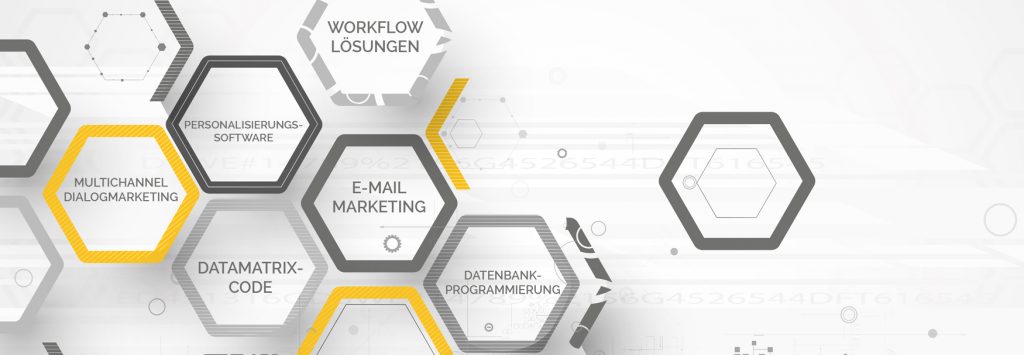End user Login
Issue Posting
The End user logs into the system with his user name and secure password. He will have simple data entry screen wherein he can enter the problem details. The problem could be related to hardware, software, mailing or any other problem related to the systems. Once this is saved the ticket is booked, a unique ticket number is generated by the system. He can book multiple tickets from the system.
End user dash board
The end user can view the status of his earlier logged problems at any point of time. He can see the date and time of his ticket, the nature of the problem, steps taken to solve the error, Date and time of error fixing etc
Ticket cancellation
Sometimes the end user rise a ticket and later finds out that the problem he had encountered was a temporary one. For example a user finds his browser hanging because of a temporary net disconnection. He has generated a ticket. After some time the browser starts working and he wants to cancel the ticket. The system provides an option for him to cancel his booked tickets.
Admin Login
Admin Dash board
The Transpole system administrator has a dash board which will display all the tickets generated. Using the dash board the system administrator can detailed information about each ticket like the ticket number, end user ID and name, nature of the problem etc. The dash board displays the tickets based on priorities like Critical, Important and normal ones. Based on the priority the system administrator can frame the time allocation for error handling. The admin dash board also displays the status once the problem is fixed by the staff. He can then cross check the system status with the actual status of the error and approve the status as OK. Then the status is updated in the end user dash board immediately. The admin dash board also displays periodical error status date wise, end user wise, error wise and based on any other customizable parameter specified by Transpole.
Ticket assigning
The Transpole system administrator can view the tickets generated by the end users immediately after the booking. He will also get an alert from the system whenever a new ticket is booked by any of the end users. The system administrator can then assign the task to any of his subordinates.
Staff Login
Staff Dash board
The staff dash board displays a list of tasks assigned to him by the Transpole system administrator. He will get a clear picture of what task he has to perform and what are the priority tasks. Staff ticket update Once he has completed the task of error fixing, he can update the system with the details of the error fixing task. Once he updates the system the same is immediately reflected in the system administrator dash board.
Management Login
Management Dash board
The management dash board displays the complete details of all the errors reported and fixed. It will display the status as reported, under process and fixed. The management can get detailed view of the number of errors reported in a week, time taken to fix the errors, number of man hours spent on fixing the errors, the status of each ticket etc
Management reporting
The end user can view the status of his earlier logged problems at any point of time. He can see the date and time of his ticket, the nature of the problem, steps taken to solve the error, Date and time of error fixing etc
Ticket cancellation
The system has an extensive array of reporting system which gives details of ticket booking. Ticket wise and summary reports can be generated from the system. The management gets a summary report on the number of hours spent for error fixing for a period of time. This will help then in taking decisions about taking preventive steps to avoid some of the commonly and repeatedly occurring errors. This will help to
- Reduce the number of man hours lost due to system errors
- Reduce the number of man hours spent on error fixing
- Reduce the financial burden occurred because of frequently occurring errors